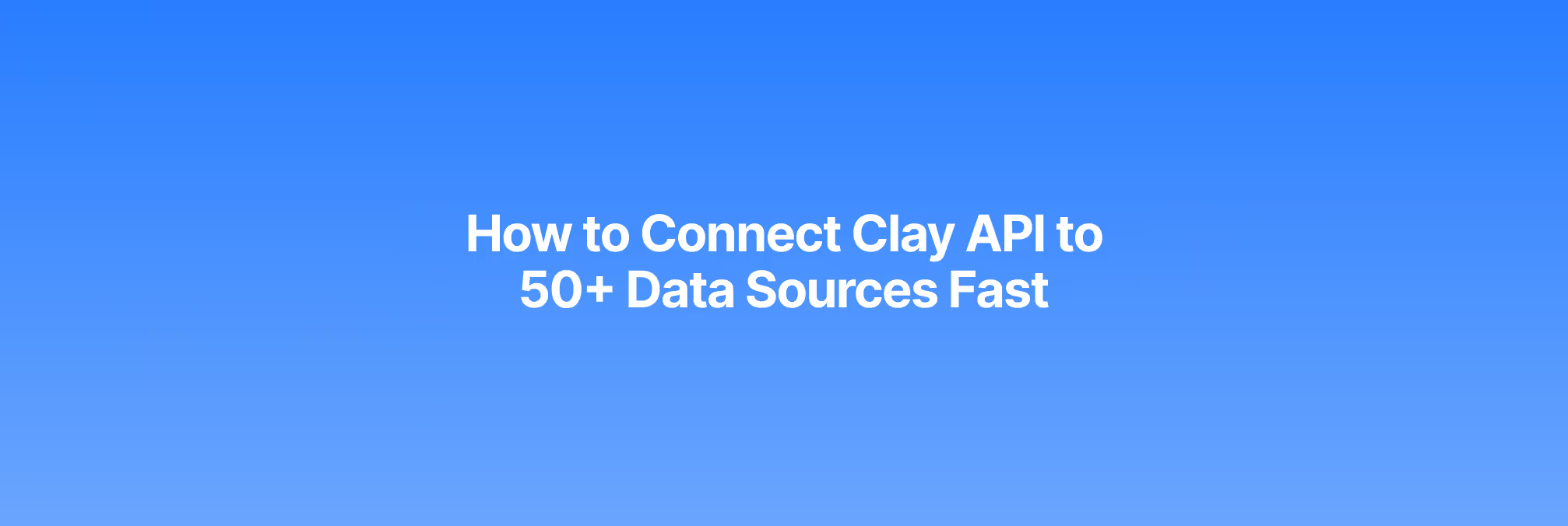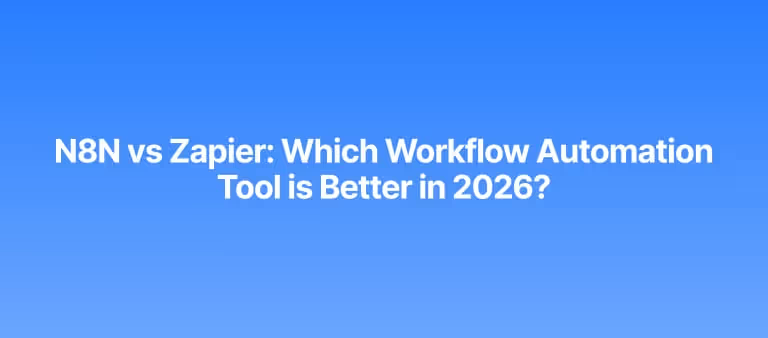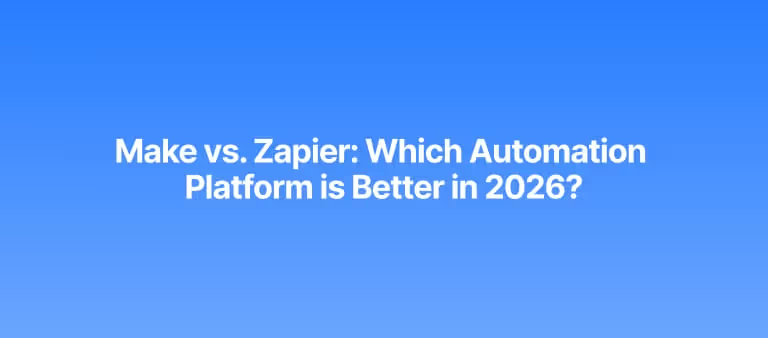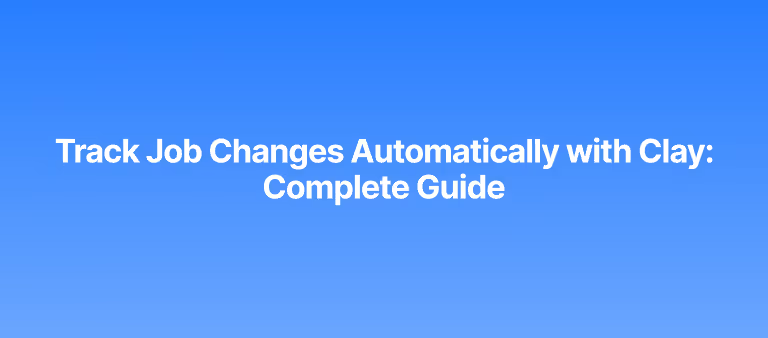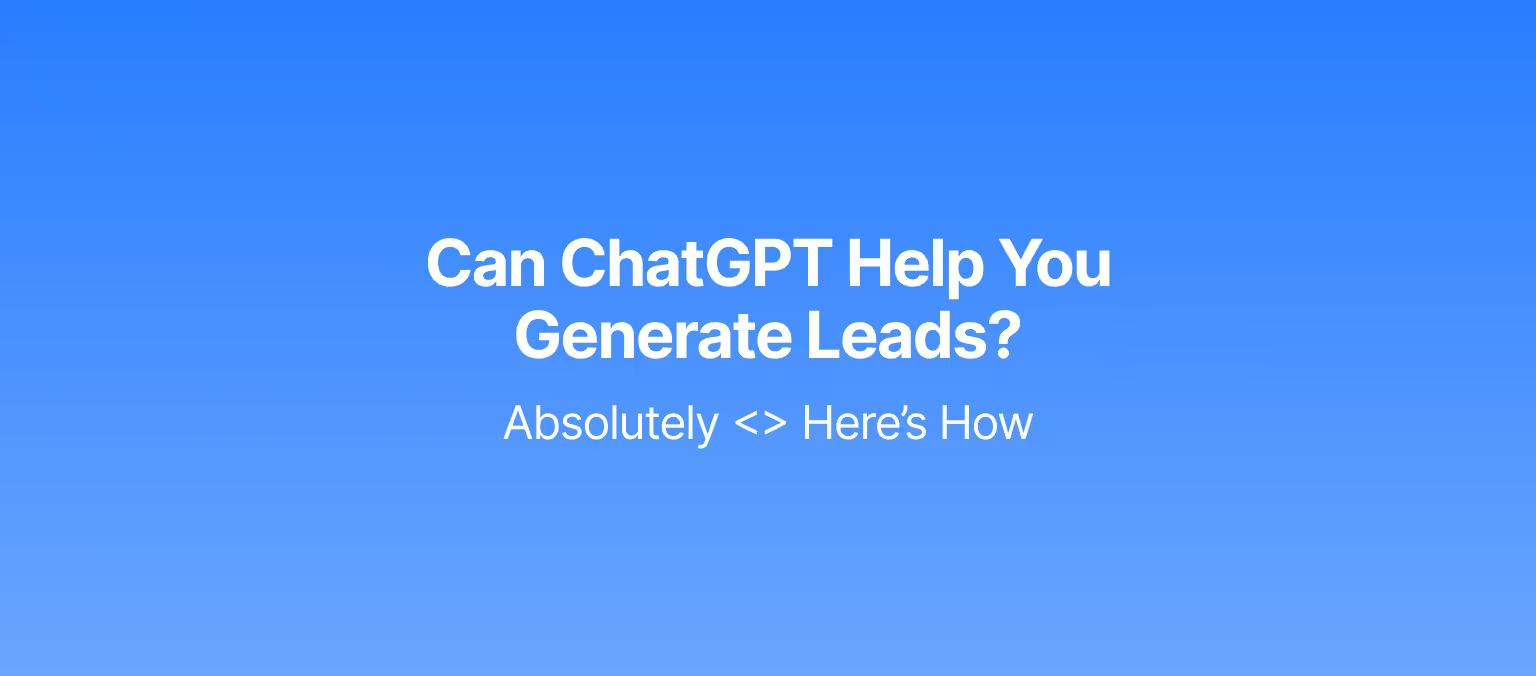Let’s admit it — Clay credits burn fast. If you’re running hundreds or thousands of columns in a table, it’d get exhausted in the blink of an eye. This is where Clay’s API connection comes in.
Instead of relying on credits, you can pull data from 50+ external services using your account. It’s cheaper, offers more flexibility, and provides the same enrichment power.
In this article, you will learn how to connect Clay API to 50+ data sources fast, including its Clay API endpoints, step-by-step instructions, and the challenges involved. Let’s get started.
What’s Clay, and why use it as an API hub?
Clay is a sales intelligence platform that powers your prospecting efforts. Think of it as a smart research assistant that helps you to find, organize, and manage prospects’ information. Instead of Googling, surfing data through LinkedIn, or copying data from your spreadsheet or CRM, Clay does the heavy lifting for you.
You give Clay a list of companies or people you’re interested in. It enriches the list by sourcing data from other providers to provide additional information like email addresses, phone numbers, social profiles, and more. You connect Clay to other tools you already use (HubSpot, Prospeo, etc) or with your API keys, so that information flows to the tool automatically.
Speaking of API, Clay doesn't work as a standalone API. It’s a no-code or low-code platform that lets you connect different tools to its system without having to write any code yourself.
Unlike other tools, the AI data collection tool doesn’t have its own public API. Instead, it acts as a hub, allowing you to pull all the information from different platforms in one place. It does this in two ways:
- Its native integrations (a built-in connection with other popular tools such as HubSpot, Salesforce, Apollo, Prospeo, Hunter, etc.)
- HTTP API (Lets you connect non-native platforms that have an API).
For sales prospecting, Clay’s API offers various benefits:
- Centralized information: You can centralize data from multiple sources into one clean view.
- Data enrichment: You can automate enrichment by getting extra prospects’ information, such as missing emails, company details, job titles, and so on.
- Workflow automation: You can sync everything back to your CRM without dealing with the inconvenience that spreadsheets offer.
In short, Clay fills the gap between your favorite tools, retrieving and processing information from multiple sources so you spend less time researching and focus more on business activities.
How does data enrichment work without a dedicated Clay API?
As mentioned earlier, Clay doesn’t have its own API, which allows you to query data directly from the platform. Although no official reason has been given for this, Clay confirms its lack of API through its community forum.
However, that doesn’t stop you from interacting with Clay programmatically. One of the ways you can work with your data with Clay is through native integrations.
How to use Clay’s prebuilt integrations for data enrichment
Clay has a vast native integration with numerous tools such as HubSpot, Clearbit, Hunter, Apollo, Prospeo, People Data Labs, and more. You can plug your account from those tools into Clay using an API key.
Before you use Clay’s prebuilt integrations for data enrichment, you must first connect your account to the tool. In this case, we choose Prospeo, an email finder and verifier.
Here is a simple workflow that shows how to connect Prospeo’s API key to Clay. Log in to your Prospeo. Click “Account” >> “API.” The API key is displayed on the screen. Copy it. You should have something like what’s in the screenshot below.
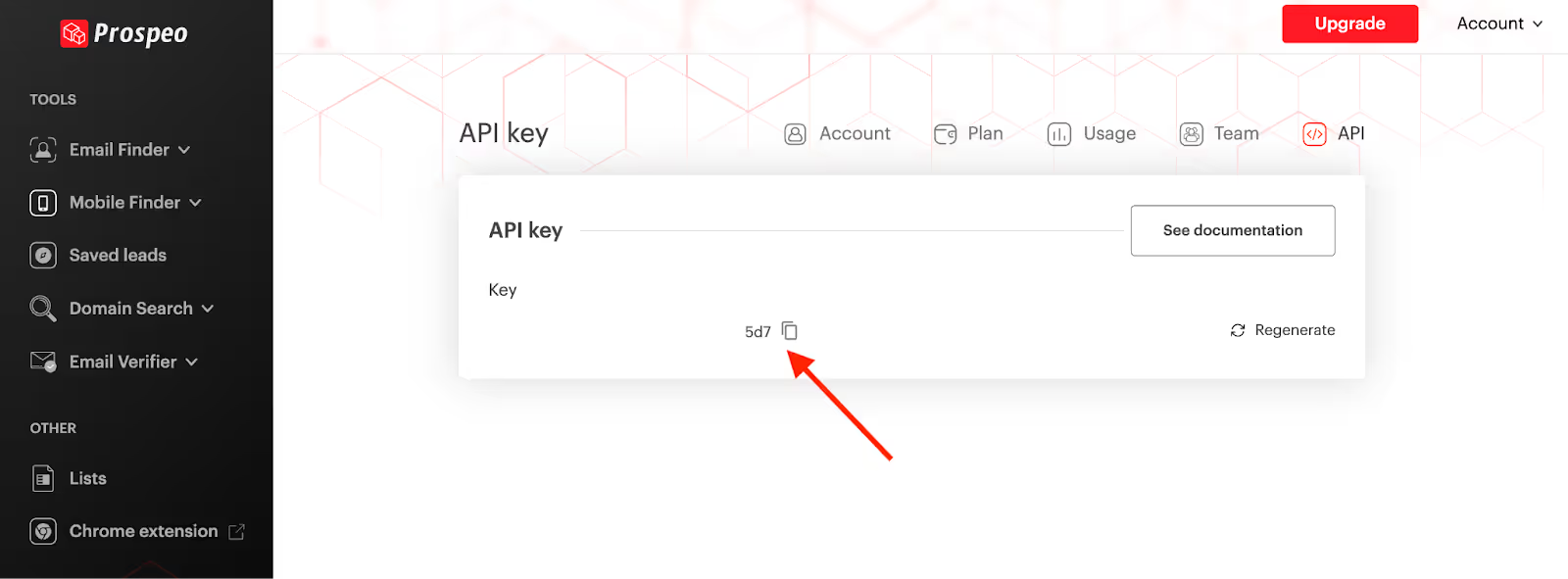
Then, hop over to Clay. In Clay’s dashboard, navigate to “Settings” >> “Connections” >> Add connection. Search for the tool you want to connect. In this case, we search for “Prospeo,” and it displays the menu as shown below. Type in your preferred name and paste the API key you copied from Prospeo earlier.
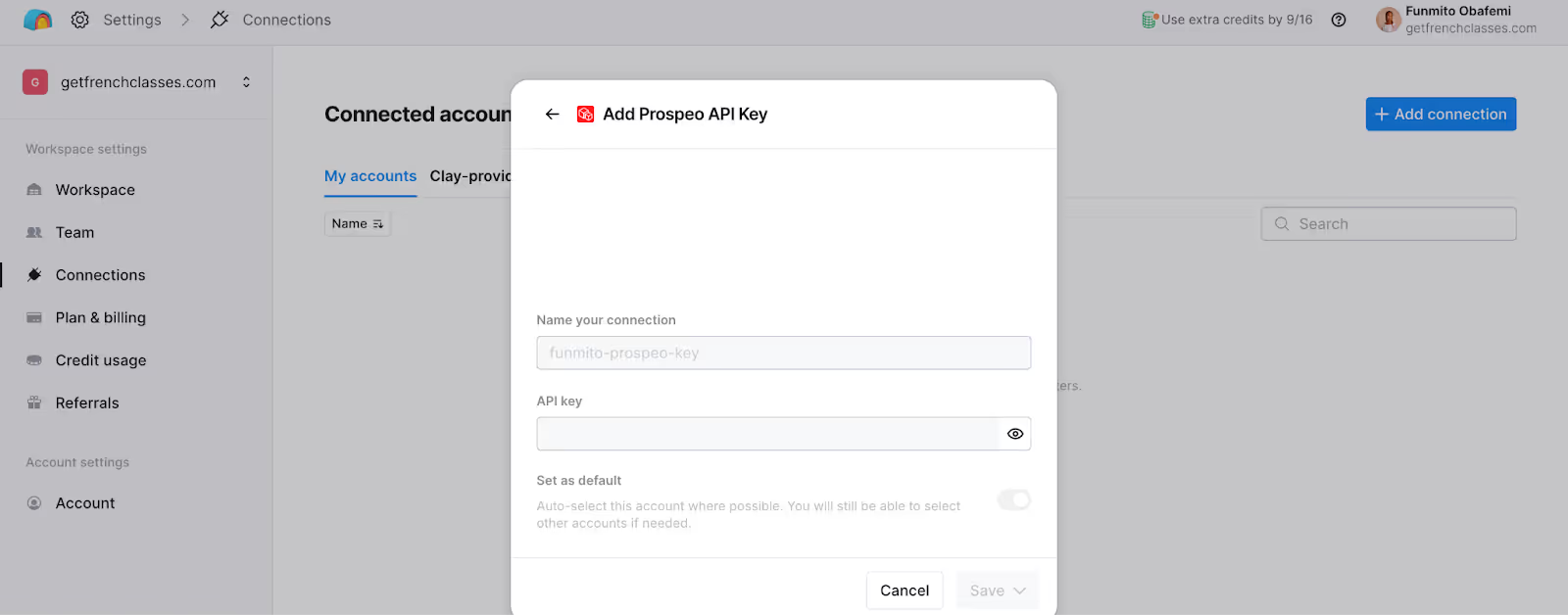
Using API for data enrichment from a single provider (Prospeo). Once you’ve figured that out, here’s how to use Prospeo’s API for data enrichment in Clay.
- Select a Clay’s table.
- Click “Add enrichment” >> “Integrations”
- Search and choose your preferred tool – Prospeo for data enrichment.
- Search for the tool, and it will display what you have in the screenshot below.
- Under “Select Prospeo account”, select the API key you’ve earlier named.
This will let the tool use Prospeo’s credits instead of Clay’s credits.
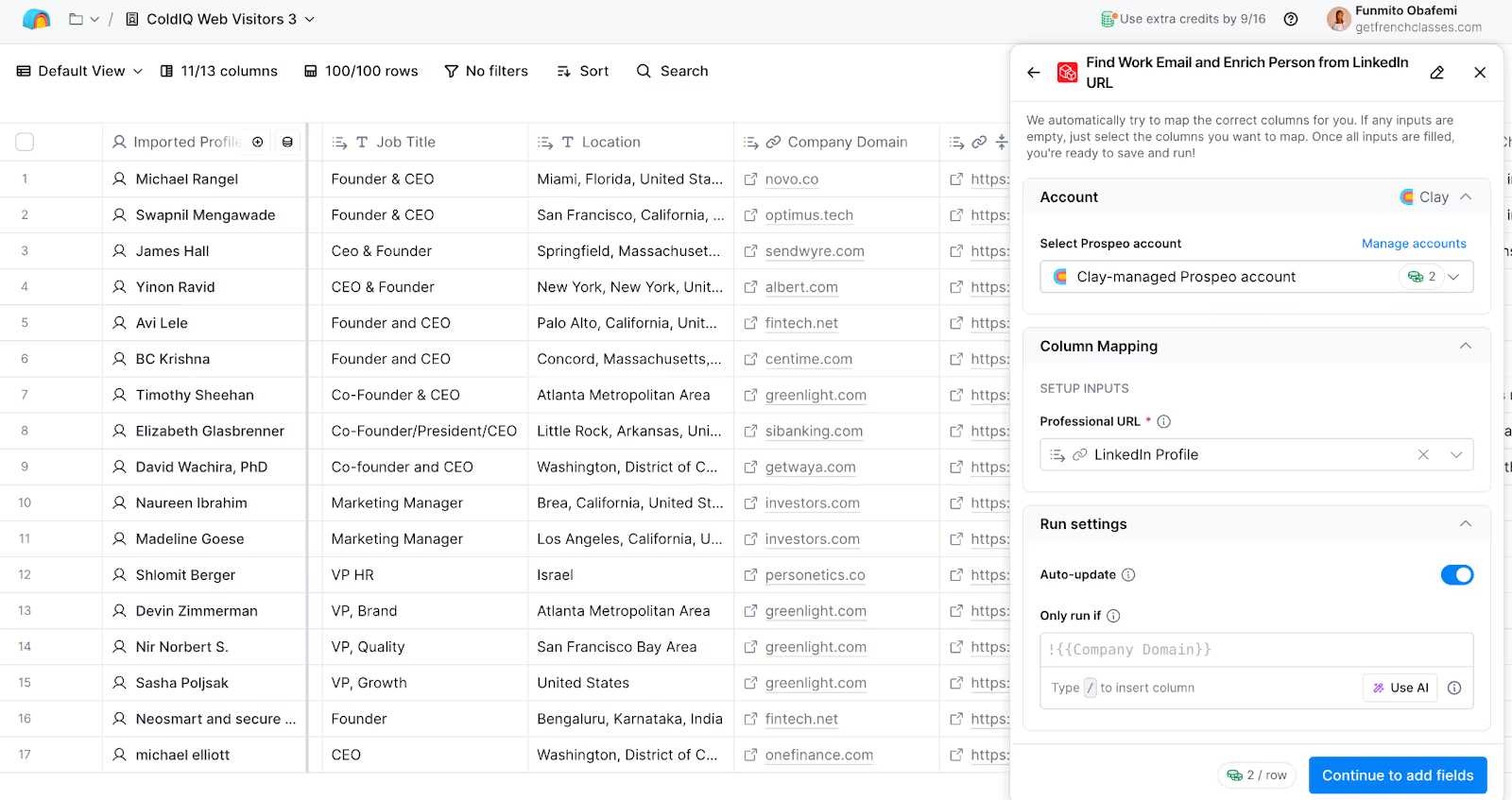
Using the Clay API for data enrichment from multiple providers
Now, if you don’t want to rely on a single data provider, you can use multiple tools to enrich your lead list. However, make sure you’ve added the tools’ API keys to Clay to enable the function. That said, here is how to use the Clay API for data enrichment from multiple providers.
- In your Clay’s table, navigate to “Actions” >> “Work Email”
- Clay will display a menu on the right side of the screen. Click “Full Configuration.”
- You will select whether you want to use Clay’s credits or your API keys from these providers.
- Click on each tool, navigate to the “Account” section, and change to your API key.
This lets you enrich your lead list with API keys using multiple data providers.
- In your Clay’s table, navigate to “Actions” >> “Work Email”
- Clay will display a menu on the right side of the screen. Click “Full Configuration.”
- You will select whether you want to use Clay’s credits or your API keys from these providers.
- Click on each tool, navigate to the “Account” section, and change to your API key.
This lets you enrich your lead list with API keys using multiple data providers.
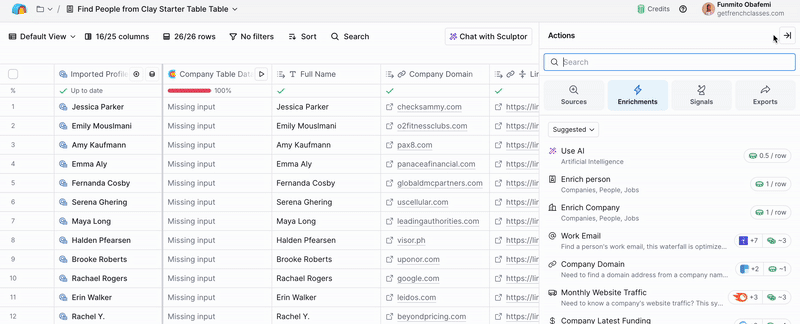
What native integrations does Clay offer for CRM and data enrichment?
Native integration is a direct, built-in connection between two software applications, designed to let them work smoothly together. Think of it as when you buy a new phone and it connects directly to your headphones. No extra app or direct complicated setup.
Unlike Clay’s alternatives and competitors, the AI sales tool integrates with numerous tools such as HubSpot, Salesforce, Clearbit, ZoomInfo, Google Sheets, Instantly, Smartlead, Open AI, Semrush, Apollo, Pipedrive, Anthropic, Notion, Airtable, Hunter, Perplexity AI, Reply.io, Active Campaign, Mixrank, Close, Google, Shopify, Stripe, Intercom, Zapier, and more.
Let’s say one of Clay’s native sales tools is HubSpot. It means Clay has a direct, built-in connection with HubSpot. All you have to do is log in to your HubSpot account in Clay or use the API key, and the two platforms connect for easy data transfer and streamlined workflow. What this means is they sync data bidirectionally:
- Data can flow into Clay (like prospects’ names from HubSpot)
- Data can flow out of Clay (like enriched profiles into HubSpot)
Practical use case for Clay CRM API enrichment and lead management
If you want to enrich your CRM list in Clay, here is how to do it. You can use a Clay CRM API to save cost and perform your sales operations.
Importing your lead list from HubSpot to Clay
Your CRM is home to your lead list. Importing your list from tools like HubSpot gives access to better management features, such as data enrichment. Let’s look at how you can import from HubSpot to Clay.
- Log in to your HubSpot account in Clay to access more features.
- In your Clay dashboard, open a table. You can import your lead list as a CSV file or directly from HubSpot.
- To import directly from HubSpot, navigate to Actions >> Import Objects from HubSpot. Note that this works with the paid plans.
- Select the object you want, usually Contacts. You can also choose Companies, Deals, or Custom objects depending on your workflow.
Enriching the lead list in Clay
Once you’ve imported your list, you can enrich it with additional details such as work email, phone number, job titles, and more. Using the data enrichment feature, connect with multiple data providers such as Clearbit, Apollo, Hunter, Prospeo, and more to get this information.
- In your Clay table, click “Actions” on the top right side of your screen to display a list of options.
- Click “Work email” to find valid email addresses.
- Select “Full Configurations” instead of “Quick setup” to determine which providers you want to use.
- Click each provider >> navigate to Accounts, and select your API key to use. You can also turn off the toggle button or delete the tool completely from the menu.
- Click the “Save waterfall step” function to complete the operation.
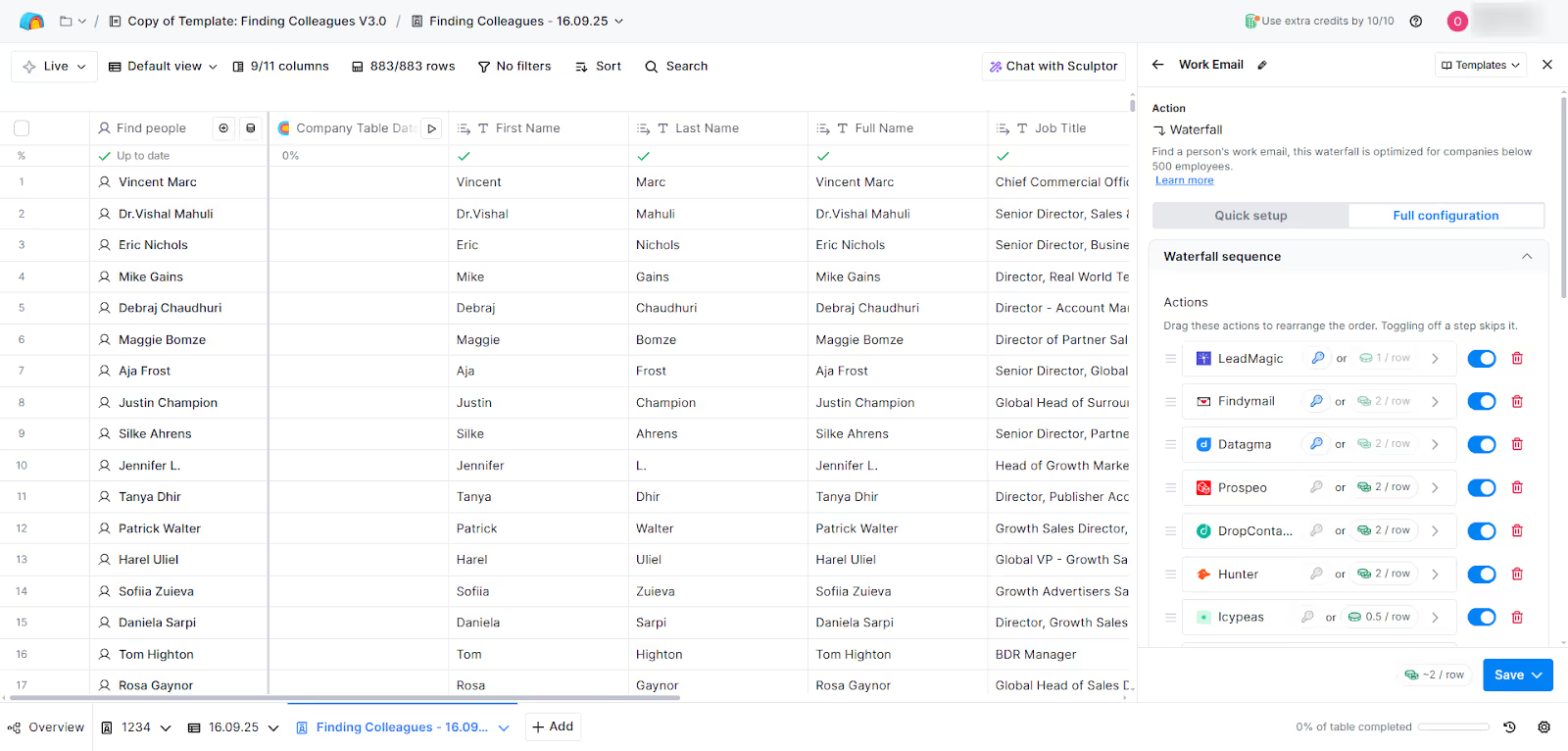
Pushing back to HubSpot
You can push back your enriched list using the “Update object” action.
- In your Clay table, click “Add enrichment” and search for “HubSpot.”
- Select “Update objects” from the options.
- Configure the settings. Select the correct object type, like “Contact.”
- Map the HubSpot Object ID to identify the records that require an update.
- Enable “Ignore blank values” if necessary.
This will push the Clay data back to the corresponding records in HubSpot. So, instead of having “Google — Google.com”, you’d have “Google — 2,000+ headcount, raised $100 million, valued at $1 billion” in your CRM. Depending on your workflow, you can include or exclude additional details to manage your leads effectively.
How to connect clay to 50+ data sources using HTTP API?
Although Clay offers native integrations with many tools, it has non-native integrations with others. Non-native integration refers to connecting two tools that were not originally built to work together.
Think of it as two people who don’t speak the same language but can communicate if someone translates for them. In Clay’s case, this is possible through HTTP APIs, which we can call the “translator.” Clay uses this API to connect with a wide variety of tools outside its ecosystem to send and receive data.
This means you can obtain data from a CRM, enrich leads with external sources, or push updates to sales tools, even if they weren’t originally designed to work with Clay.
To connect a platform with Clay, you will need its API documentation. It’s a comprehensive set of instructions that explains how to use and integrate the API. This API documentation will provide key details such as:
- Base URL: the root address where all API addresses are sent (e.g., https: //api.example.com/contacts).
- End point: The specific part you want the API to act on (e.g.,/user)
- HTTP methods: The type of request at each endpoint (e.g., GET for retrieving data, POST for creating, DELETE for removing, and PUT/PATCH for updating)
- Authentication requirement: how to prove identity (e.g, API key, OAuth tokens, etc).
- Other specific information, such as request body formats, response structure, error code, messages, and more.
Pro tip: Gerardo Teijeira, GTM Team Lead at ColdIQ, says, The most important thing when setting up API calls is making sure you're calling the right endpoint, setting up the right headers and auth method, and making sure the body is properly written. Failing on any of this will result in an error. He further adds, In case of error, you can set up Clay to retry the API call and how you want Clay to handle that, which helps keep things smooth.
Step-by-step instructions for the Clay data enrichment API
Here is a step-by-step breakdown of how to set up custom API calls in Clay.
1. Click “Add Enrichment” and search for “HTTP API.”
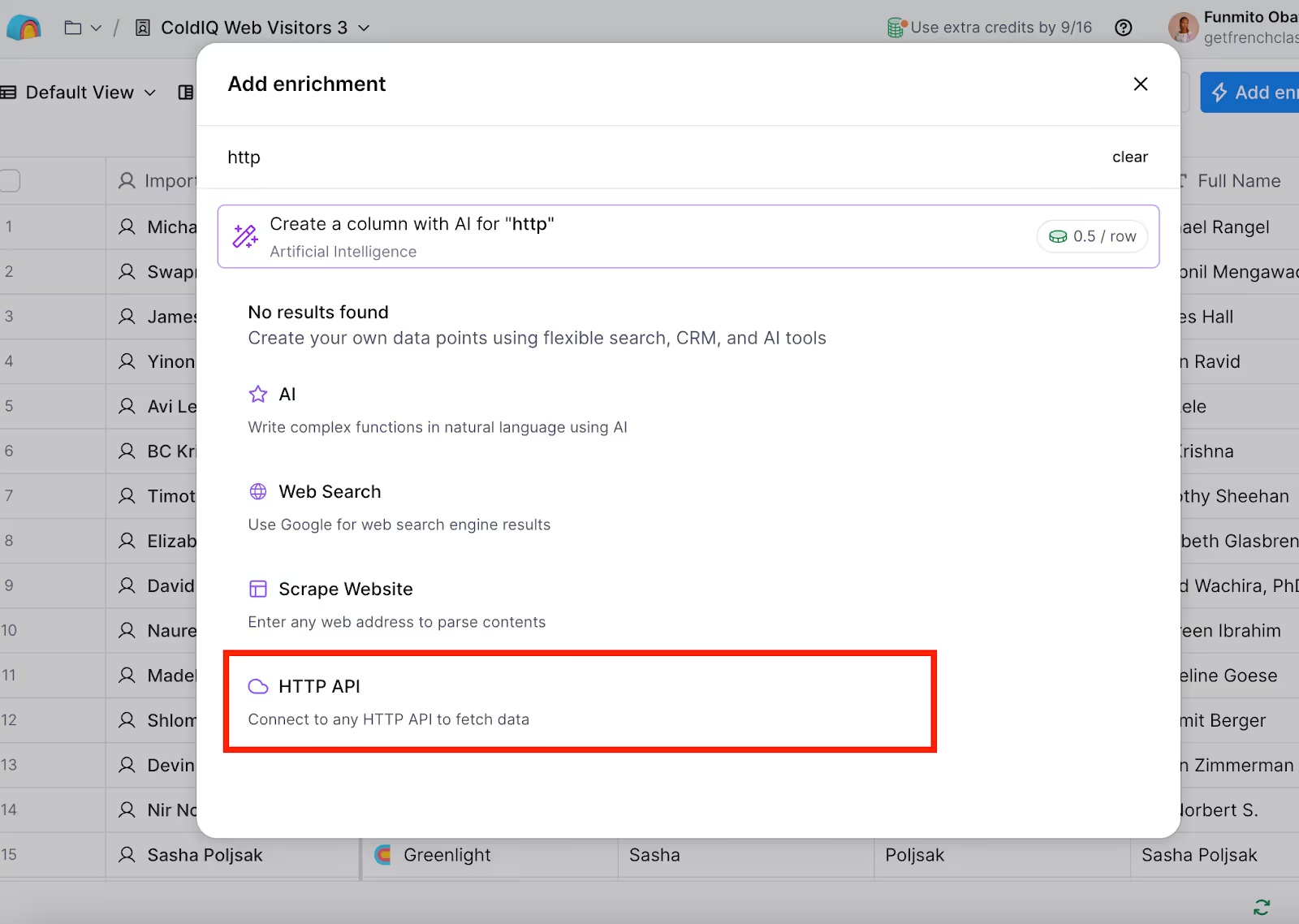
2. Select “HTTP API” and click “Configure.”
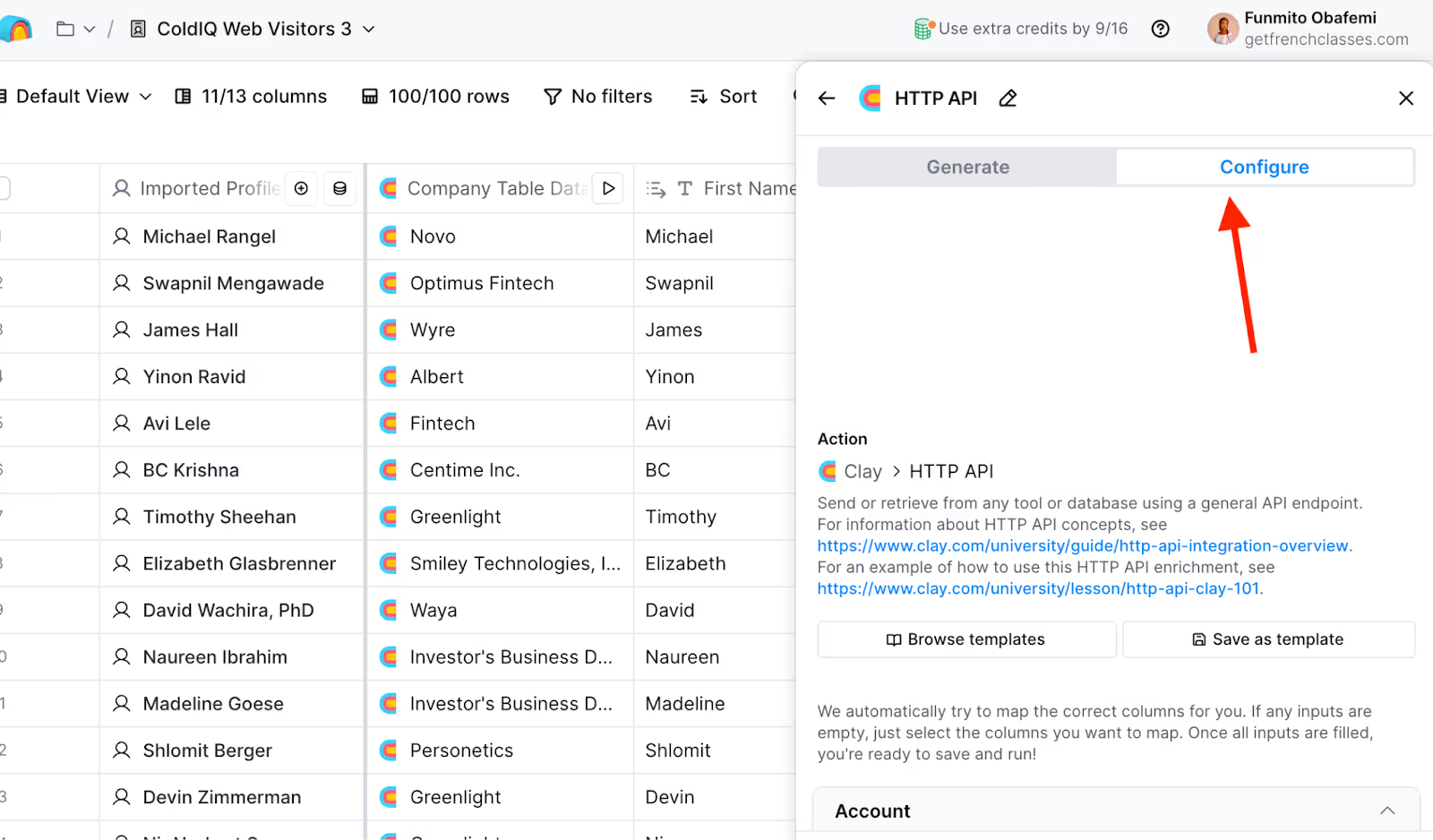
3. Scroll down a bit and input the relevant fields. Add your API account. Then, enter the HTTP method and select any of the options, whether GET for retrieving data without making any changes, POST for creating something new, DELETE for removing items from the system, and PUT/PATCH for updating existing information.
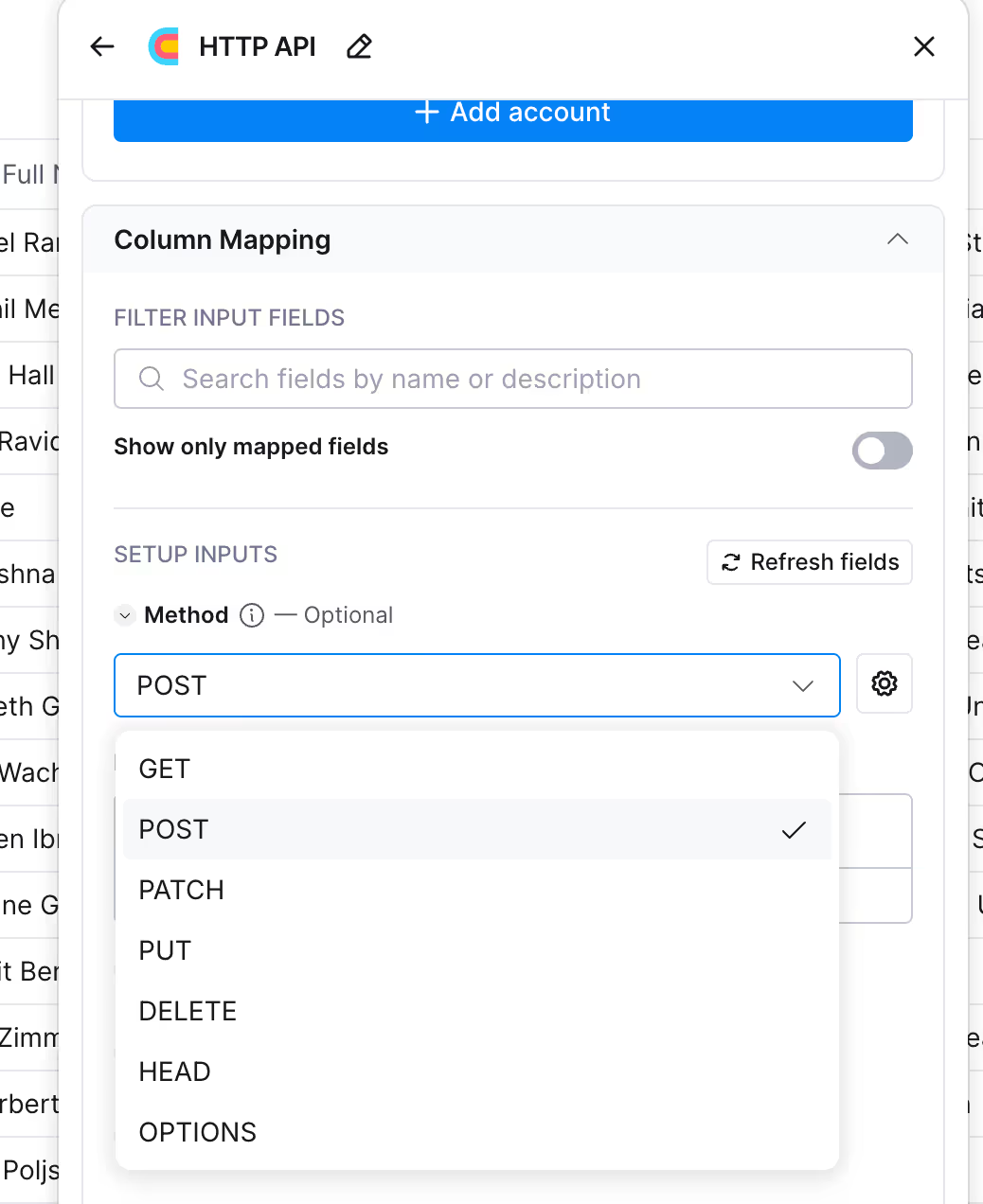
4. Input the URL of the API endpoint you want to communicate with. That is where your request will be sent, allowing Clay to interact with the server.
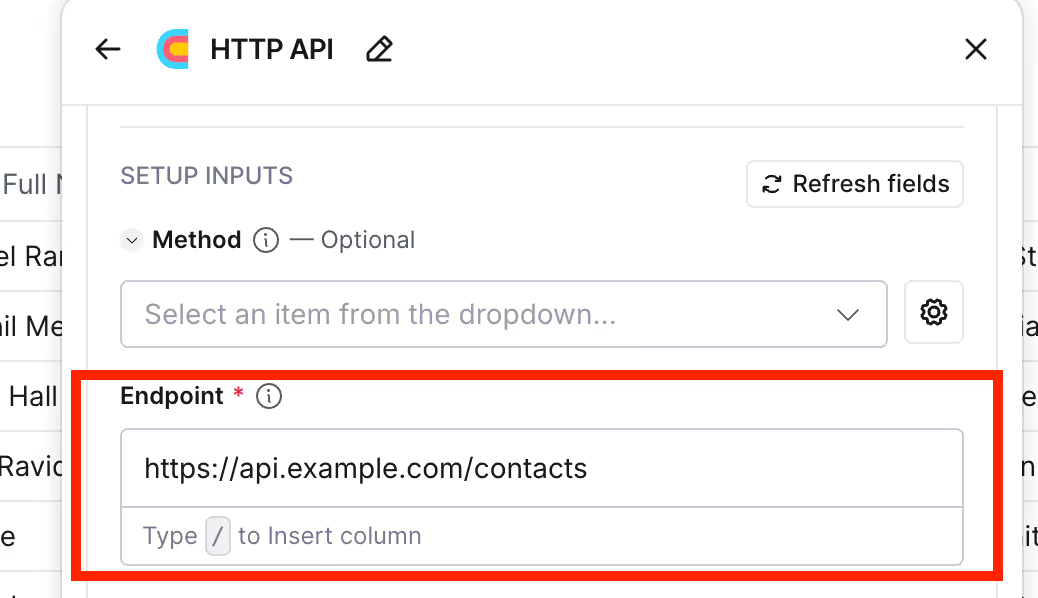
5. Remove empty fields from the request
Before sending your request, clean up any field that doesn’t have a value. Many APIs will reject blank fields or interpret them incorrectly. So, only include what you need.
In Clay’s case, when you toggle the “Remove empty value” button, you’re telling the system to drop any field that has no value (empty field, null, undefined) from the request before sending it to the API. This is exemplified in the red box of the screenshot below:

6. Enter query string parameter
Input any query string parameter in your API request. This is commonly used for filtering or refining results, especially for search criteria.
Pro tip: If you don’t need extra filters, you can skip this step.
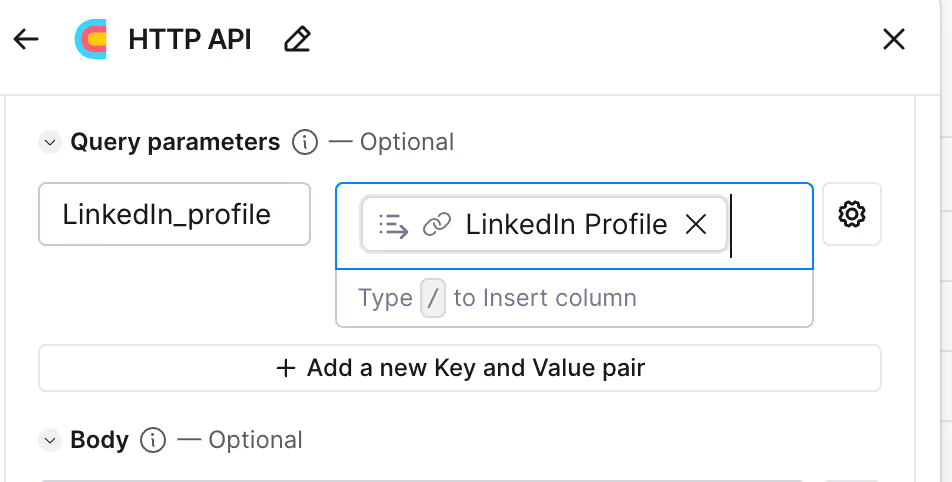
7. Enter the JSON body for the request
Specify the kind of data you want to input in the required field. This is crucial for POST and PUT requests, where you’re creating or updating data. This data must follow JSON rules, which include:
- Strings (letters/words/text) go inside double quotes (e.g., “city”: “London”)
- Numbers are written without quotes (e.g., “age”: 29)
- Booleans don’t require quotes. Just true or false (e.g., “status” = false)
- Null values are written as null without quotes (e.g., “fullname” = null)
Please note that APIs are strict. If you put numbers or booleans inside a quotation mark, they will treat it as a string (letters/text), not as actual numbers or booleans. And if there’s a mismatch in the input data and what they expect, there would be an error.
Pro tip: Send data that’s relevant. Don’t include empty or optional fields you don’t need.
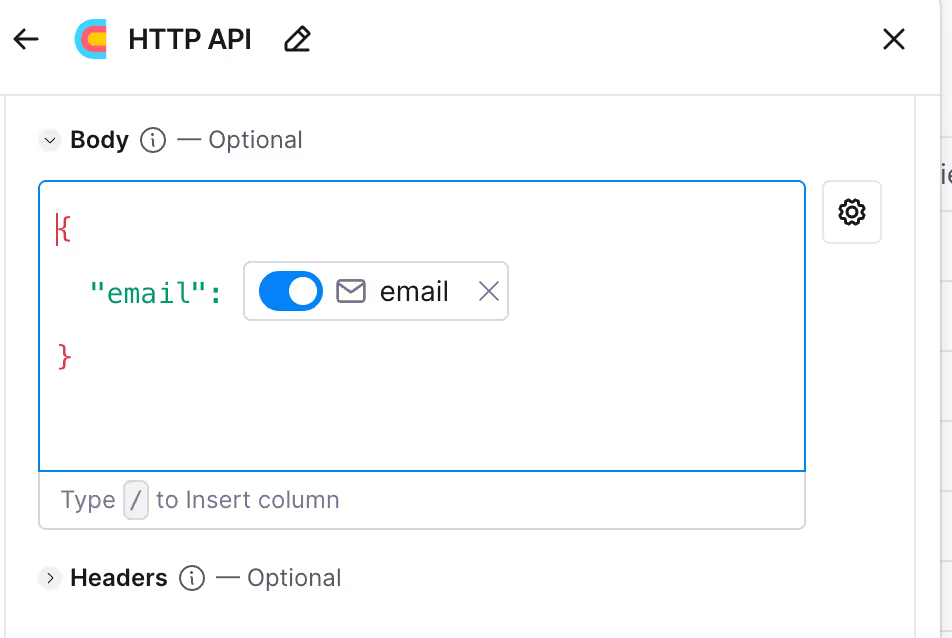
8. Headers
Headers are key-value pairs of metadata that provide additional information about the request beyond what’s in the URL or the request body. They help the server understand and process the request correctly. Common API headers include:
- Authorization: They prove your identity (e.g., API key or Bearer token)
- Content-Type: They tell the API what format your request body is in (e.g., content-type: application/json)
- Accept: They tell the server what to expect back (e.g, accept: application/json)
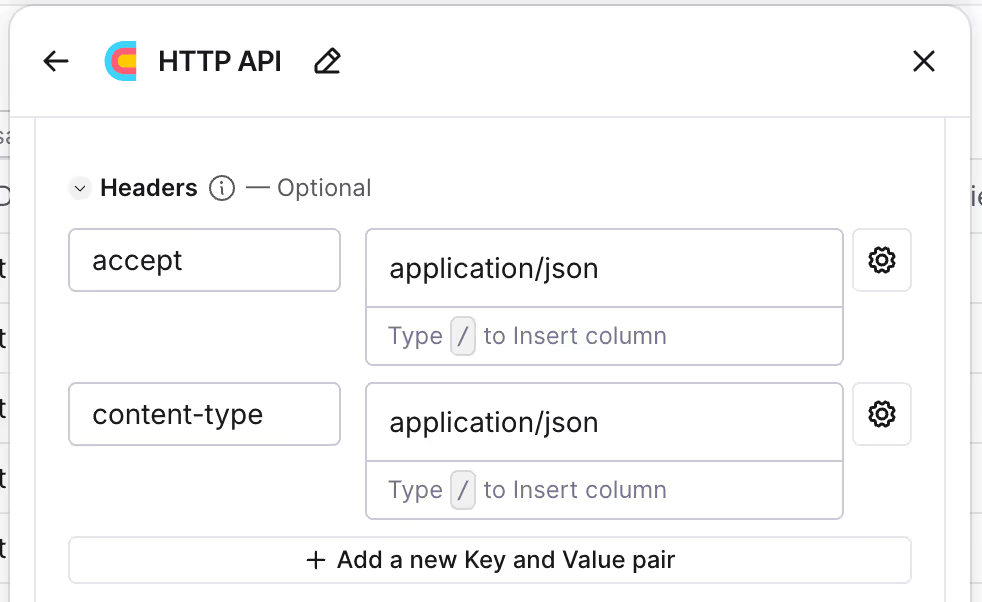
9. Define the field path to return
This allows you to filter results by specifying the kind of response you want to retrieve. If the response has lots of data and you need specific fields, you can filter out unnecessary responses.
10. Auto-update and conditional run
This element automatically updates itself when you add a new row. You can toggle it off, but be careful about stale data. Additionally, you can run enrichment under specific circumstances. Input formulas to run columns if the formula is true.
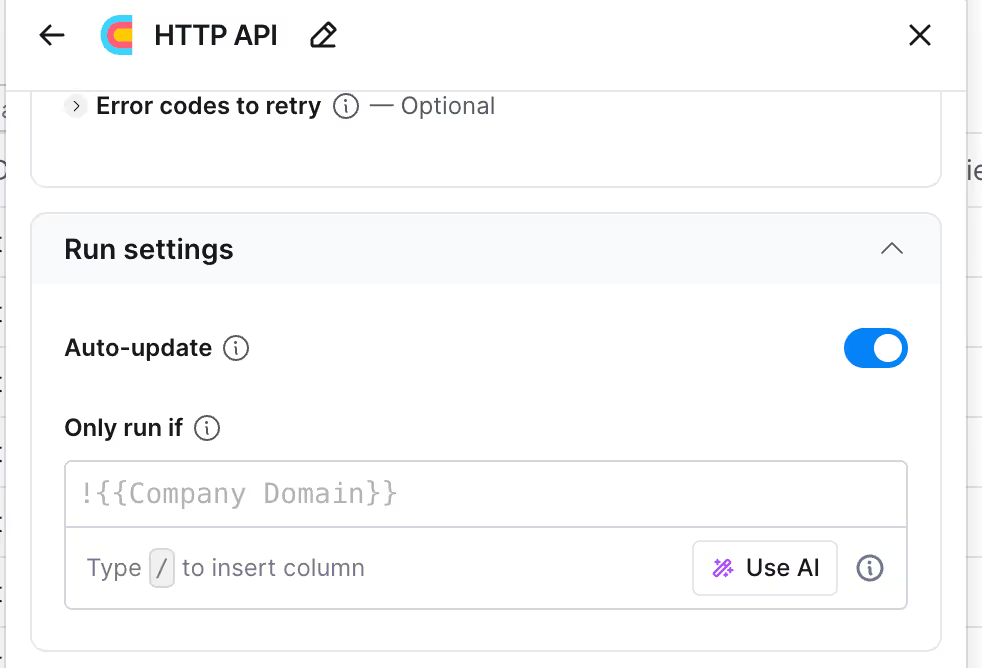
11. Custom rate limit
This lets you control the number of API requests you can send within a given timeframe. Specify the number of requests in the “Request Limit” field and set the given time in milliseconds in the “Duration (in ms) field.
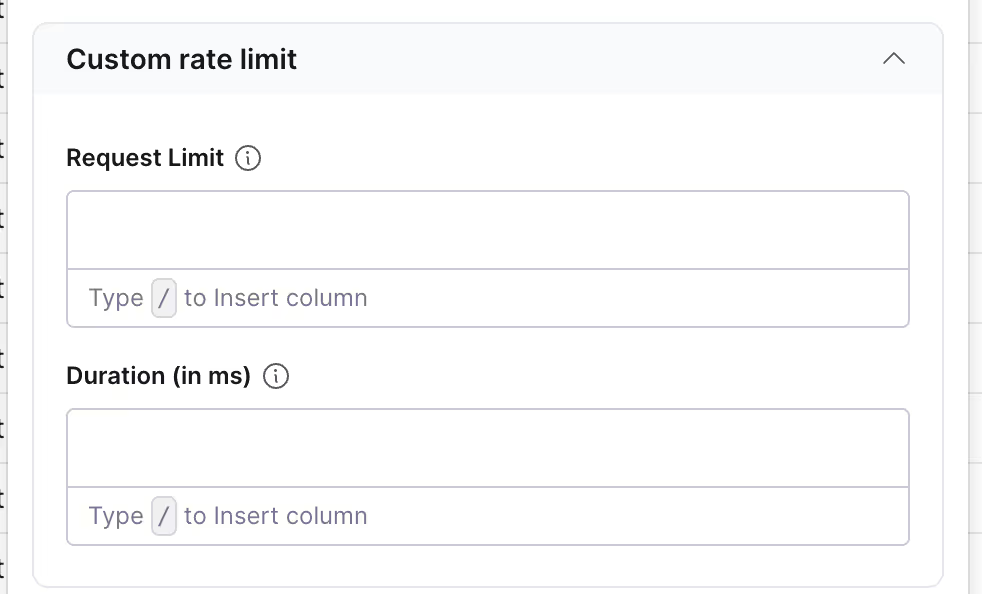
Example: Connecting to Debounce via Clay’s HTTP API
As mentioned earlier, Clay’s HTTP API is great for integrating tools that don’t have native integration with Clay yet. One of these tools is Debounce, a tool we use to validate catch-all emails.
Here is a breakdown of how to do this.
- Visit the Debounce API documentation to get all the details.
- Include the Method, e.g., GET, to retrieve the data. Add the endpoint (similar to a URL) and Query parameter as shown in the image below.
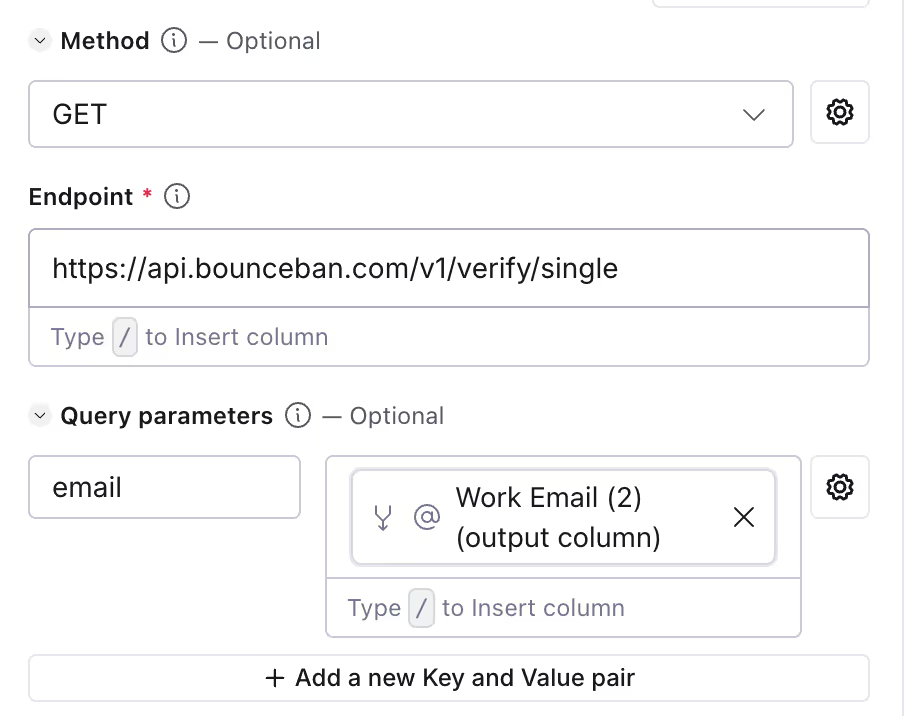
- Leave the Custom rate limit field empty, as seen in the image below.
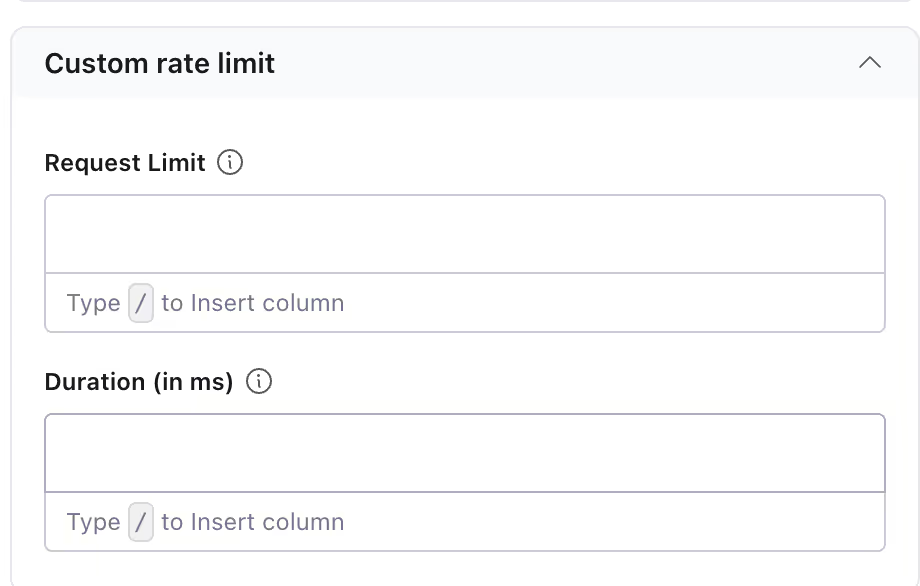
- Leave the toggle button to “Retry on failure” turned on. Once you’re done, click “Save,” and it will validate the catch-all emails.
What are Clay API endpoints, and how to use them?
If you’re wondering, “Does Clay have its own API?” The answer is no. Unlike other tools, Clay doesn’t offer a traditional public API you can use to query its internal data. But you can use the tool in a clever workflow. View the Clay API endpoints as a point of interaction where data is received, processed, and sent elsewhere.
Take, for instance:
- You import lead lists from Apollo or HubSpot. This is where the workflow begins.
- Then, you enrich the contacts with a valid email address or run an HTTP API call to look up the email host (Your data gets processed).
- You push the enriched list to a spreadsheet or CRM (end of workflow).
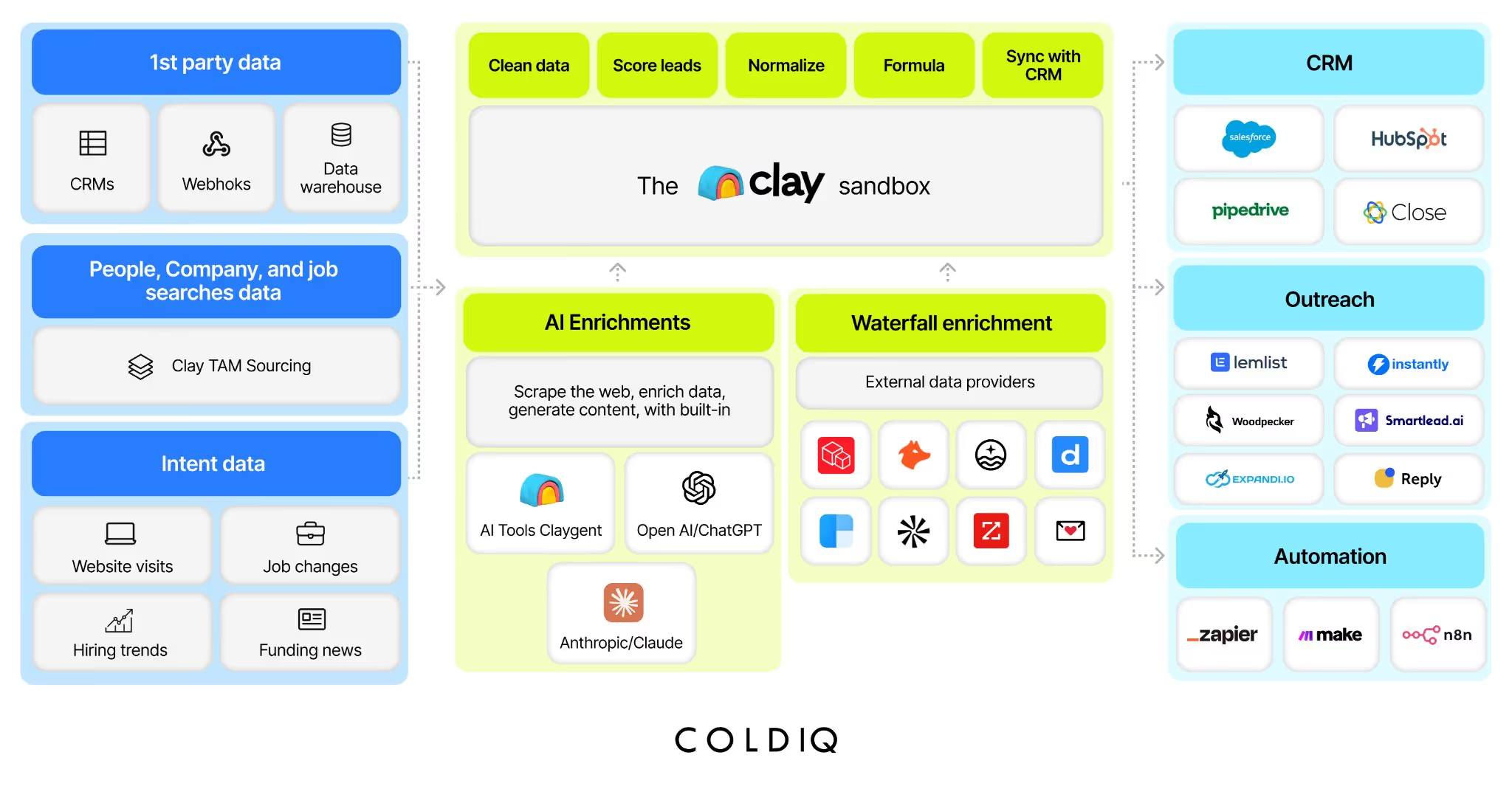
Now, if you want other platforms to interact with Clay programmatically, here are a few ways to do that.
1. Webhooks
Every Clay table has a webhook URL, which you can use to get data from anywhere (CRM, spreadsheet, or another platform). Upon obtaining the data, Clay processes and enriches, depending on your workflow.
You can use the HTTP API to push the enriched data into your CRM, Google Sheet, or any preferred tool. This is the API workflow Clay offers when interacting with your data.
2. Light API proxying
Choose a no-code or low-code platform like Zapier or Make to act as a middleman. They receive incoming API requests, send the data to Clay for enrichment, and return results when ready.
The drawback is Clay’s enrichment processing, which can take time, about a minute or two, before it delivers results.
Clay’s API pricing
Clay’s API pricing is just about payment. It’s tied to usage. The more you enrich a record or run an API call, the more quickly you exhaust your credits.
Suppose your list has 1,000 contacts and each costs 2 credits on average; that’s 2,000 credits you’d exhaust if you enrich each contact with an email address. That may be too expensive. Plus, if you exhaust your monthly allocation, you’d have to wait for a reset or pay extra. That said, here is an overview of Clay’s pricing plans.
Clay offers a 14-day free trial with 100 credits, granting you access to AI/Claygent, webhooks, HTTP API capabilities, and CRM integrations. It also offers paid plans to access more features. These plans include:
Starter plan
Clay’s starter plan costs $149 and comes with 2,000 credits per month. Alongside everything in the free plan, you also have access to phone number enrichment and using your own API keys to create integration accounts.
Explorer plan
Clay’s explorer plan costs $349 and offers 10,000 credits per month. In addition to the Starter plan, you can use a webhook as a source, integrate with any HTTP API, and access email sequencers such as Outreach and Salesloft.
Pro plan
Clay’s pro plan costs $800 and offers 50,000 credits per month. It includes everything in the Explorer plan as well as grants access to CRM integrations.
Enterprise plan
Clay’s enterprise plan requires a custom quote and custom credits. You get everything in the pro plan, as well as other features such as running up to 40 columns per action, dedicated AI prompting, access to Snowflake integration, dedicated Slack support, and credit reporting analytics.
The challenge of using Clay’s API
One main challenge of using Clay’s API is the rate limits. Gerardo Teijeira, GTM Team Lead at ColdIQ, further explains, “Rate limits are typically a challenge, esp. when handling very large Clay tables. If the rate limits for the tool you're trying to connect with are too low, you might face a challenge.”
For context, let’s say you have 10,000 rows to enrich; that would mean 10,000 API calls to external services. When Clay tries to process this table at once, you can hit those external rate limits quickly, slowing down your operations.
The good news is that Clay sets request limits in HTTP API actions. Gerardo adds, “Clay is very good at batching, though. You can always set up a custom rate limit in Clay if you need to; this will help you not to hit any limits.”
How to get started with Clay for sales prospecting at ColdIQ?
Clay can get a bit technical — its AI agent, Claygent, the formulas, enriching profiles, connecting with non-native tools, etc. The truth is, not everyone can harness the full potential of these features. So, if you struggle to use the tool, ColdIQ has your back. We are a top Elite Studio partner that has built its reputation on one thing — mastering AI sales tools, including Clay.
We are your go-to experts who understand the ins and outs of the tool and leverage it to fill your pipeline with qualified sales opportunities. We guide sales teams throughout the process, from setting up a Clay account to connecting to key CRMs, creating effective Clay AI formula prompts, enriching profiles, and monitoring results for improved quality.
We don’t just say this. Our success stories back it up. Here is an example below.
How Design Pickle got practical guidance on Clay and doubled their demos with ColdIQ
Design Pickle, a creative service platform, had the tools - Clay, Apollo, HubSpot, and more. But they faced two big issues. First, they had a lean team running a traditional, manual process — and that wasn’t working. On top of that, they could get most of the tools that made their campaigns fall flat and slowed revenue growth.
So we had Clay [...]. We also had Apollo [...], and then HubSpot is our CRM. So we had like the bare minimum that we thought we needed to start getting our feet [...] we needed somebody to guide us on how to cut through a lot of trial and error learning that we knew we had ahead of us and give us a more solid foundation of how to actually make this work, explained Bill Rose, Outbound Growth and Automation Lead at Design Pickle.
As a result, they hired an expert, ColdIQ, to guide them with the tool’s usage and increase pipeline growth. We gave them the practical guide they needed, a deep understanding and experience that made an immediate impact. We also built an autonomous workflow that would deliver consistent results.
It was clear from the first meeting we jumped on. I still don't understand how you had as much experience with all these tools as you did [...] but you had the answers and the contacts and the experience at every turn really to guide us to really make the best decisions, explained Bill Rose.
We developed complex Clay tables to automatically qualify leads based on predefined criteria and enrich them with valid contact details for effective targeted outreach. The result? Within 14 days, Design Pickle’s sales calendar got filled up, as we secured 58 demos in that timeframe.
Now, we have broken our demo booking record, securing 58 demos in the past two weeks. Our Account Executive’s calendar is now full, so we have to bring other AEs to keep up with the demand, he added.
In short, if you struggle with building complex Clay tables, using the tools in your tech stack to the fullest, or find it challenging to generate qualified leads, you don’t have to do it alone. At ColdIQ, our sales experts will guide you through every step of the process, generating qualified leads and leaving you with a satisfactory experience. Book a GTM strategy call now.
Conclusion
Clay API connection is a game-changer for outbound, allowing you to get the most out of the tool without spending extra expense. In a few clicks, you can import your lead list, enrich it with these endpoints, and push it back to your CRM.
That makes it perfect for any GTM engineer seeking centralized information and a streamlined workflow. If you intend to perform any data enrichment process, we encourage using Clay. With access to over 50 data sources, you’d get all your information in seconds without switching tabs. Sign up for free today!
FAQ
To handle rate limits effectively, use Clay’s custom rate limit settings per provider. Scheduling requests or batching smaller groups helps avoid hitting limits. Monitoring API responses regularly can also prevent unexpected slowdowns.
Yes, you can connect non-native data sources using Clay’s HTTP API feature. This allows you to create custom API calls by configuring endpoints, headers, and authentication. It opens access to over 50 external services beyond built-in integrations.
Is it possible to combine results from multiple API providers in Clay?
What should I consider when using Clay for large datasets?
Let's Get Started!
Schedule a 30-minute call with ColdIQ leadership to learn how our outbound strategy and sales tools help generate qualified leads and close deals.
.avif)
.svg)