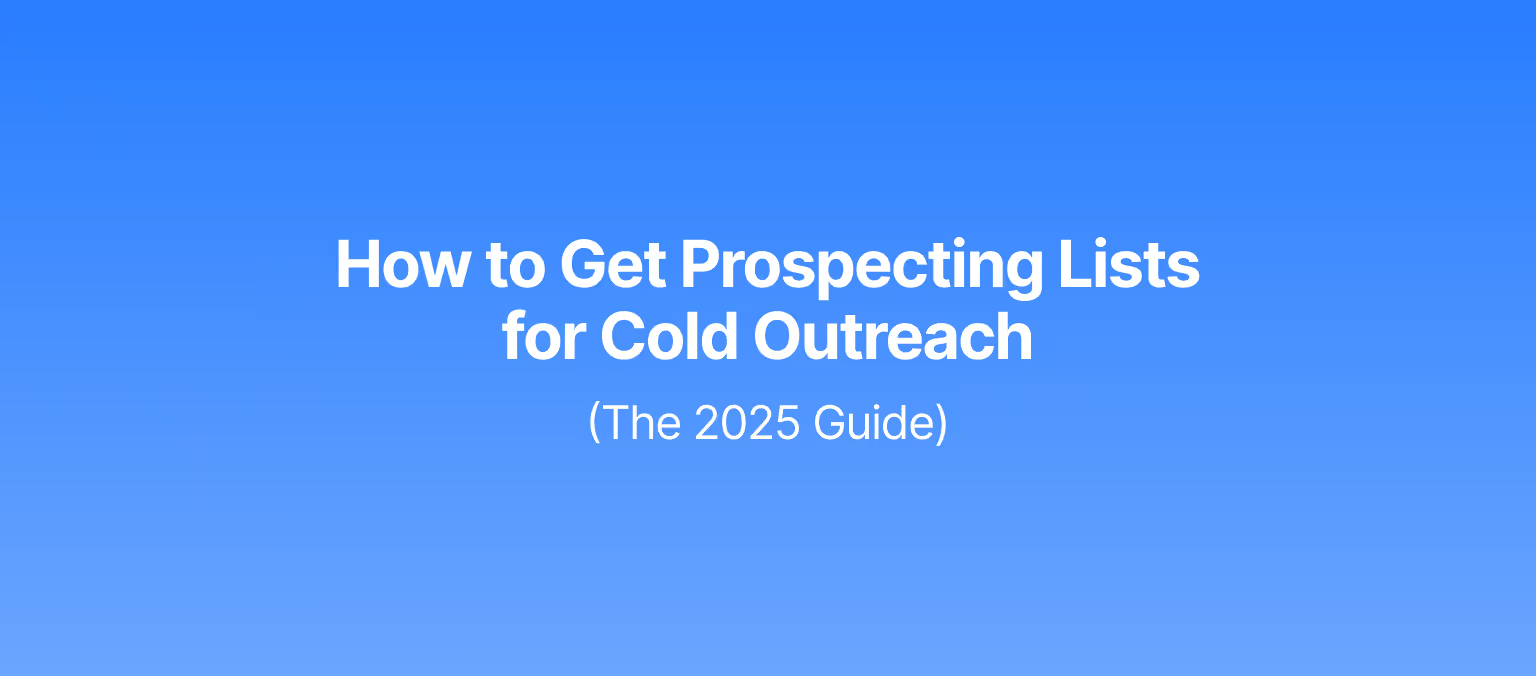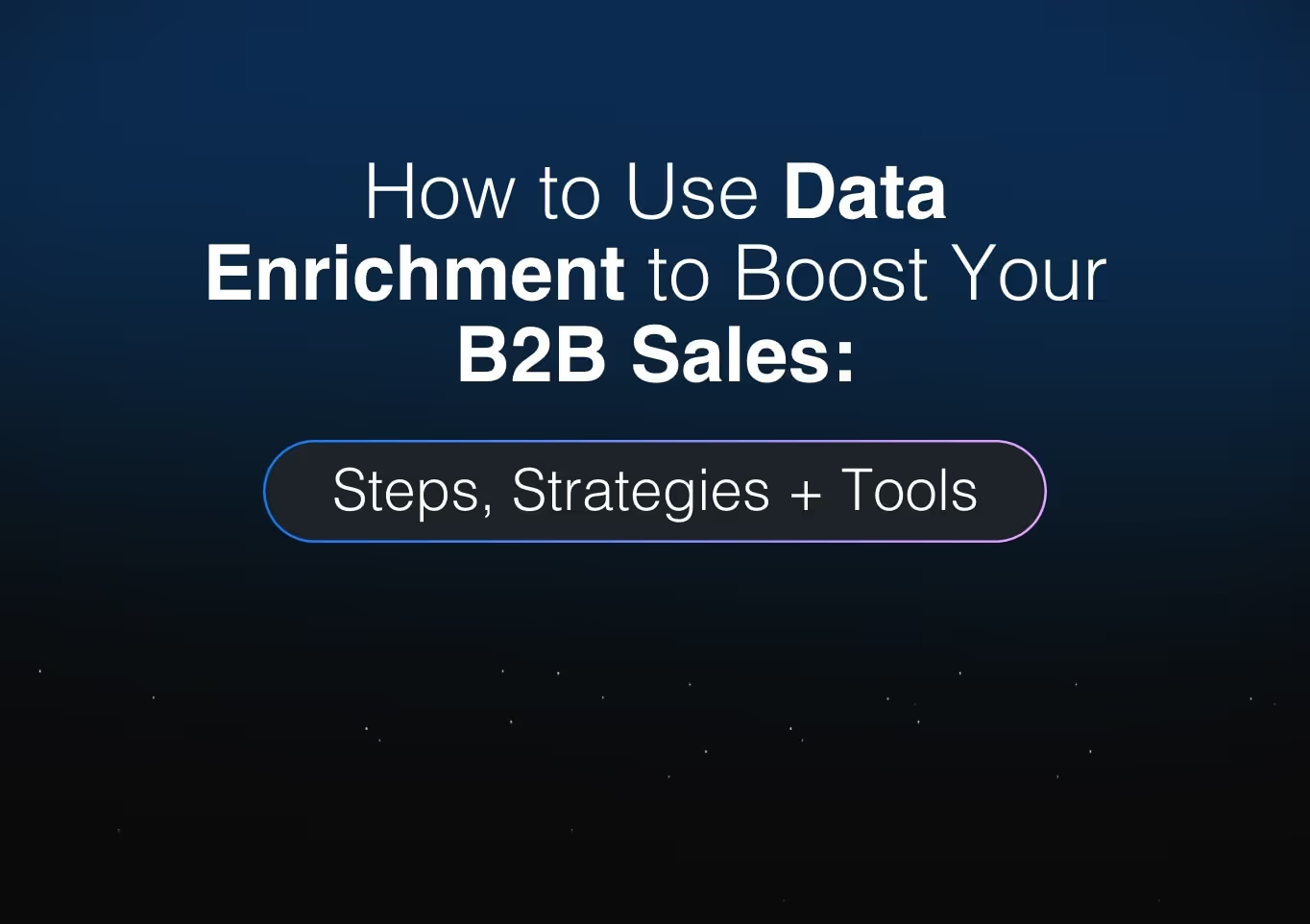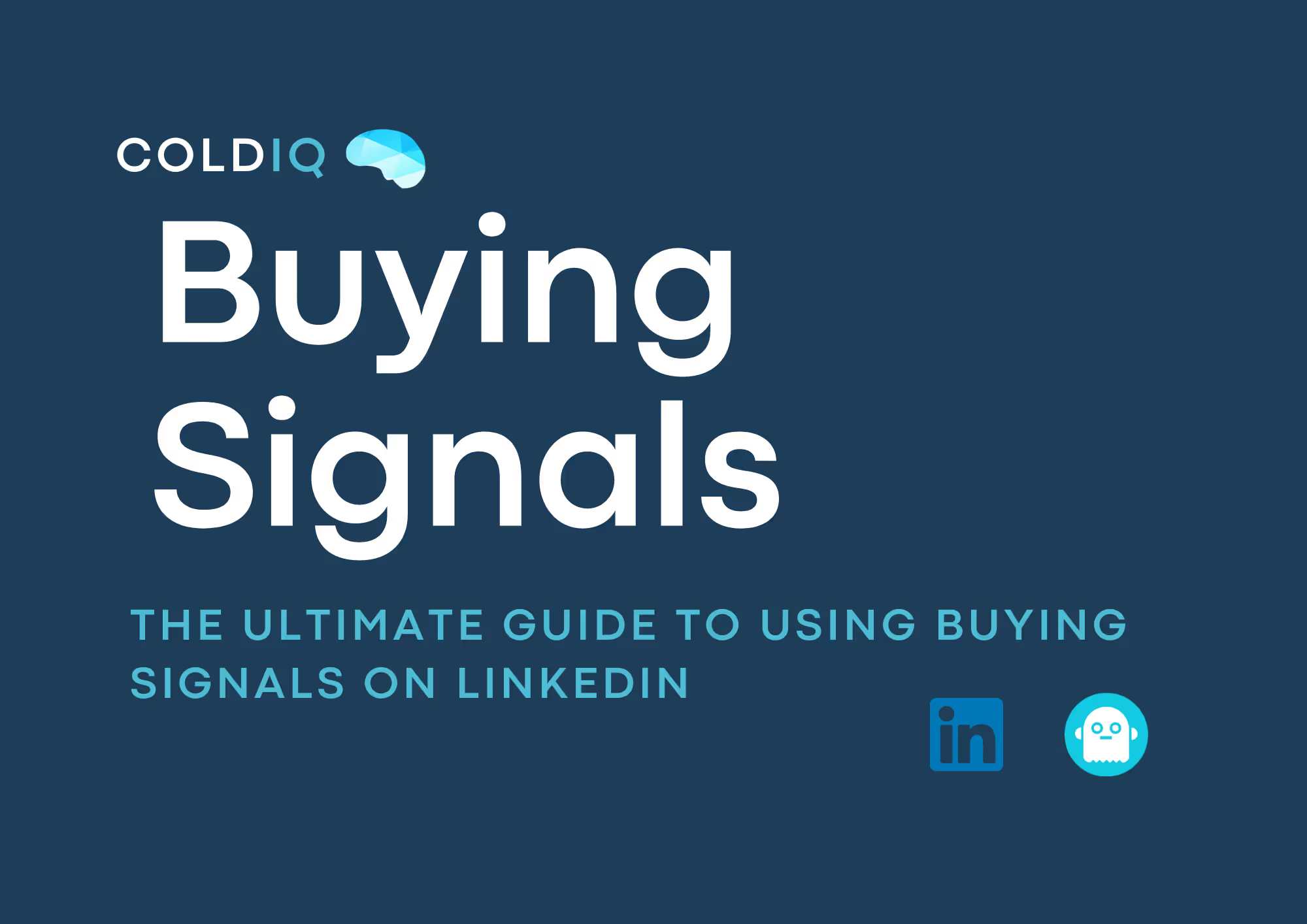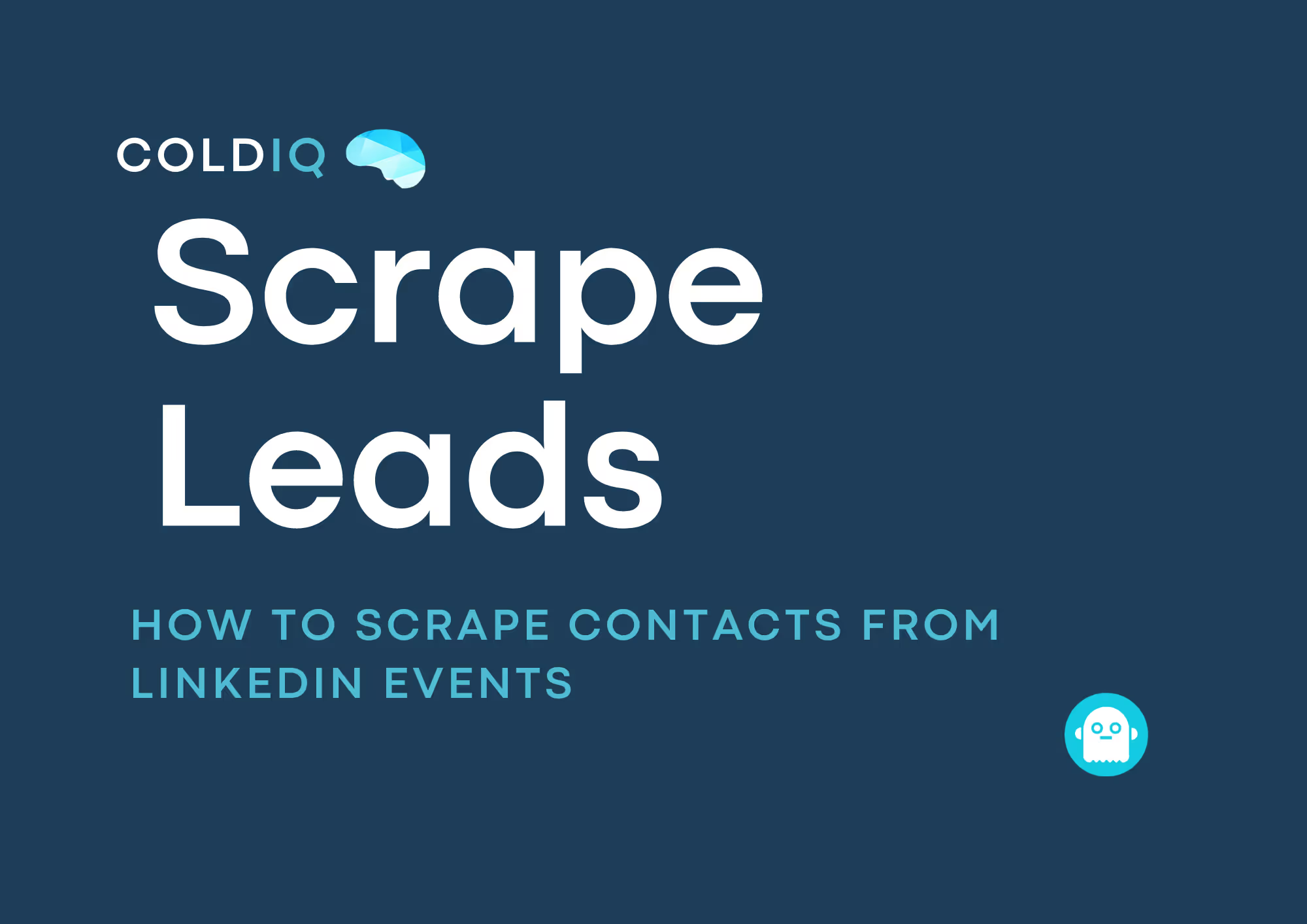Generate a lead list with the LinkedIn Sales Navigator
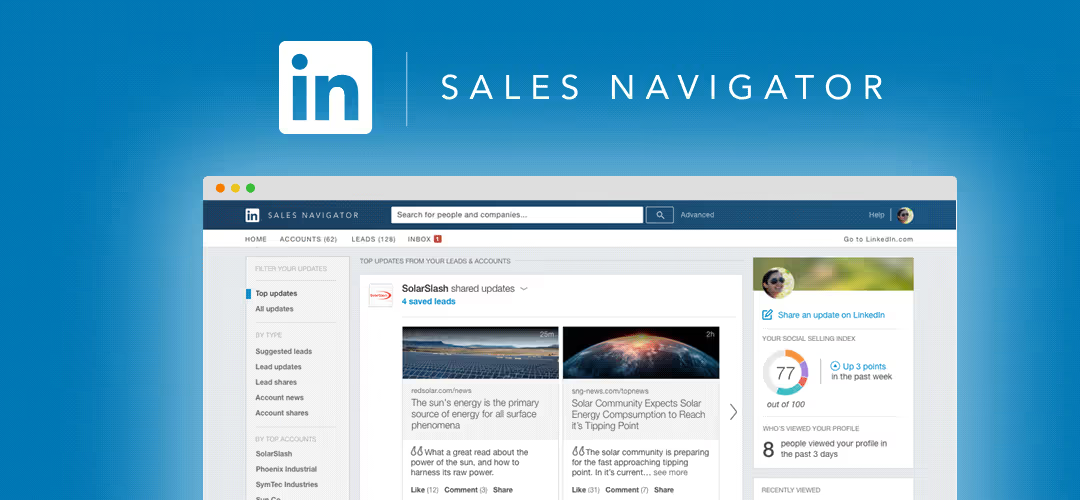
How to scrape LinkedIn Sales Navigator
Sales Navigator
LinkedIn's Sales Navigator is one of the most powerful B2B prospecting tools available.
With 660 million members and 30 million businesses in over 200 countries, chances are your ideal customer is on the platform.
To help you in your prospecting process, LinkedIn has set up a premium tool called the Sales Navigator. You can filter your prospects according to a large number of criteria such as the country and/or city they are located in, their industry, the schools or universities they attended, their first and last name, etc. Other useful criteria can be their role or seniority in the company, the function they hold (marketing, sales, HR, ...) and the number of employees in the company. It is up to you to find the criteria that work best for your targeting.
To show you how it works, I'm going to look for e-commerce managers in France who are active in the Fashion industry and who employ less than 200 people.
As you can see, I filled in the following criteria:
- Geography: France
- Industry: Apparel & Fashion
- Seniority level: Owner, Partner & CXO
- Company Headcount: 1-10, 11-50 & 51-200
The query returns 1.5K+ results that will (for the most part) match our criteria.
If you are satisfied with your search results, you can export them. To do so, we will use a tool called Phantombuster. The tool will allow us to export the data collected on our prospects into an Excel file. This file can then be used to try to find the professional email addresses of our prospects.
Phantombuster
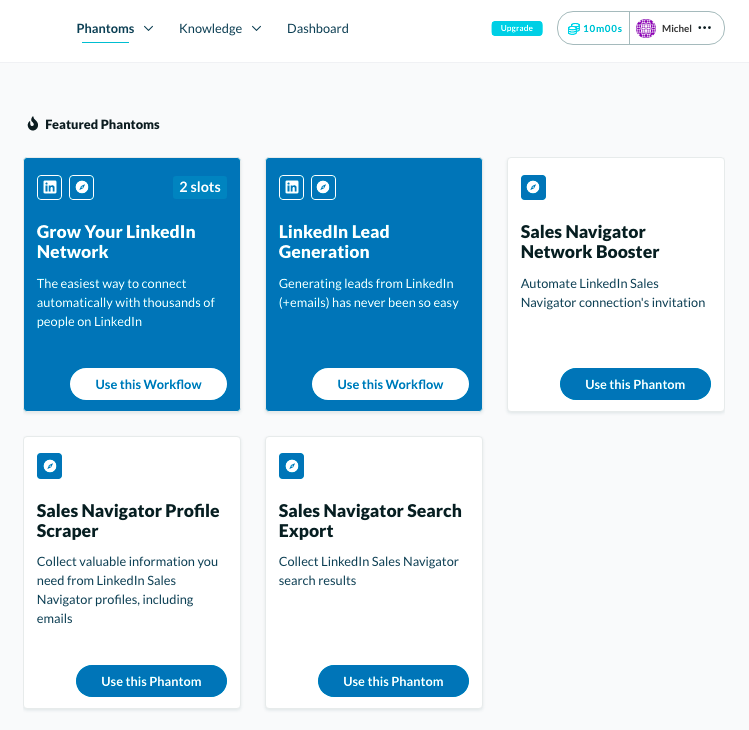
To export results, select "Phantoms" > Sales Navigator > Sales Navigator Search Export and click on "Use this Phantom"
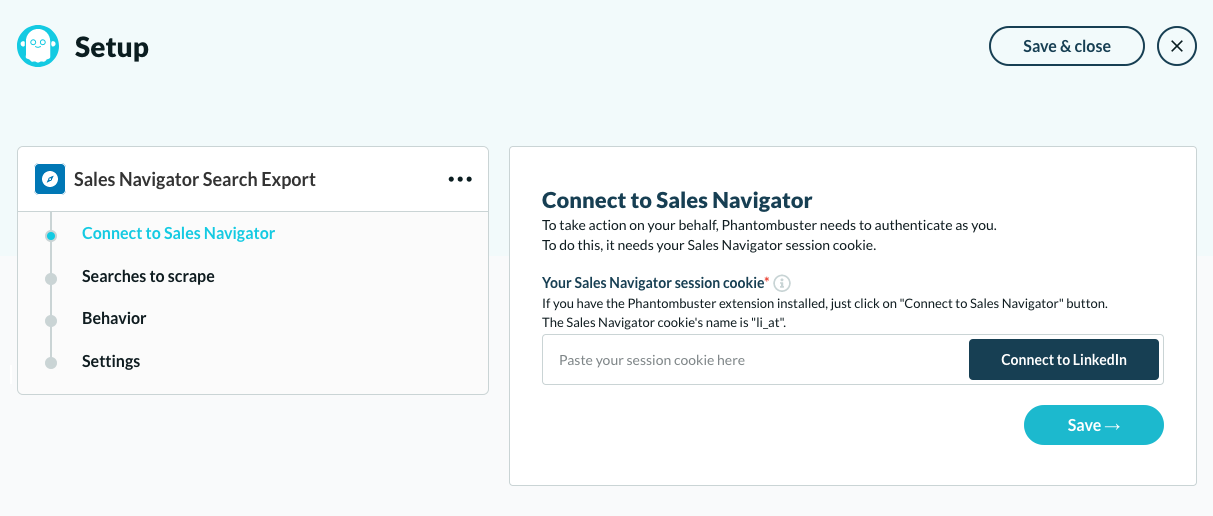
Next, you need to connect your session to Sales Navigator. This can be done in one click by pressing "Connect to LinkedIn".
You will receive a notification similar to this one if the cookie has been successfully connected to LinkedIn.
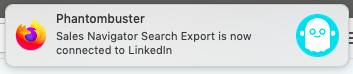
You will then land on the following interface:
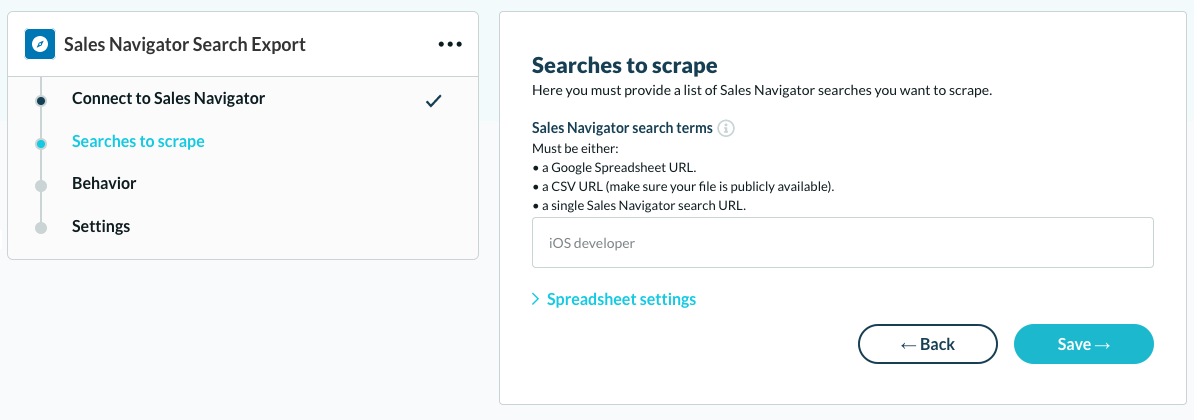
Here you need to copy/paste the resulting URL from your LinkedIn search.
Want to generate leads for your business? Reach out.
You can then launch the search in a few clicks as follows:
Once the import is done, you will be able to download the resulting file in .csv or .json format.
You can then import the file via Google Docs or Excel.
The resulting file will look like this:
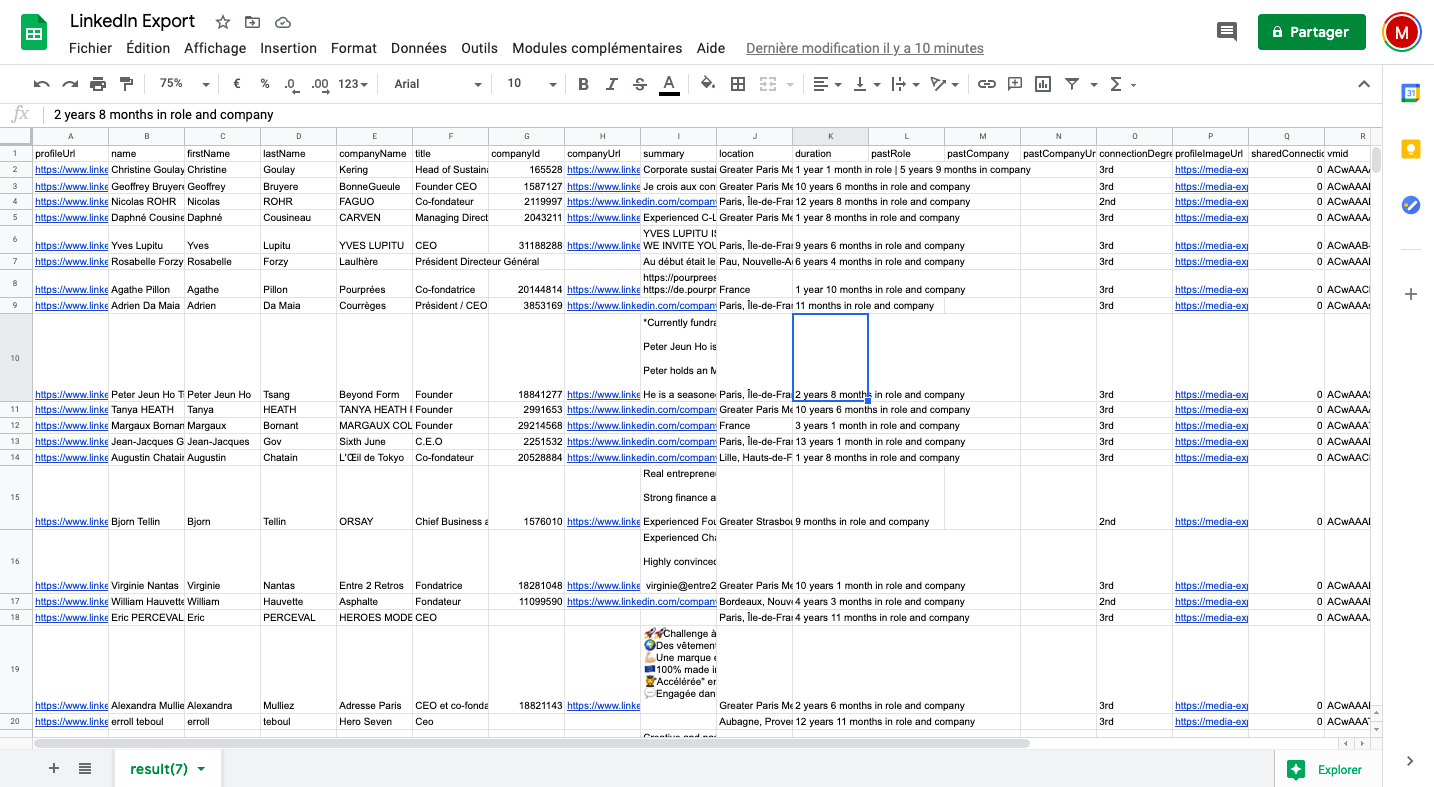
As you can see, the file contains the link of the profile, the names of your prospects, their company names and their role within the company.
All that is missing is the email addresses of your prospects. To find them, we will use an email finder which will perform a search based on the first & last name of the prospect as well as his company.
To see how to do this with Anymailfinder, click here.
FAQ
Use a mix of industry, geography, and seniority filters to narrow down prospects effectively. Combining these ensures relevance and a manageable list size. Adjust filters based on campaign goals for better results.
Updating lead lists every 1 to 3 months helps maintain accuracy and relevance. People change roles frequently, so regular refreshes reduce wasted outreach efforts and improve connection rates. Keep monitoring key industries for new prospects.
What data privacy considerations apply when exporting and using lead lists?
How can I enrich lead lists beyond email addresses?
Let's Get Started!
Schedule a 30-minute call with ColdIQ leadership to learn how our outbound strategy and sales tools help generate qualified leads and close deals.
.avif)
.svg)
.jpg)
.avif)